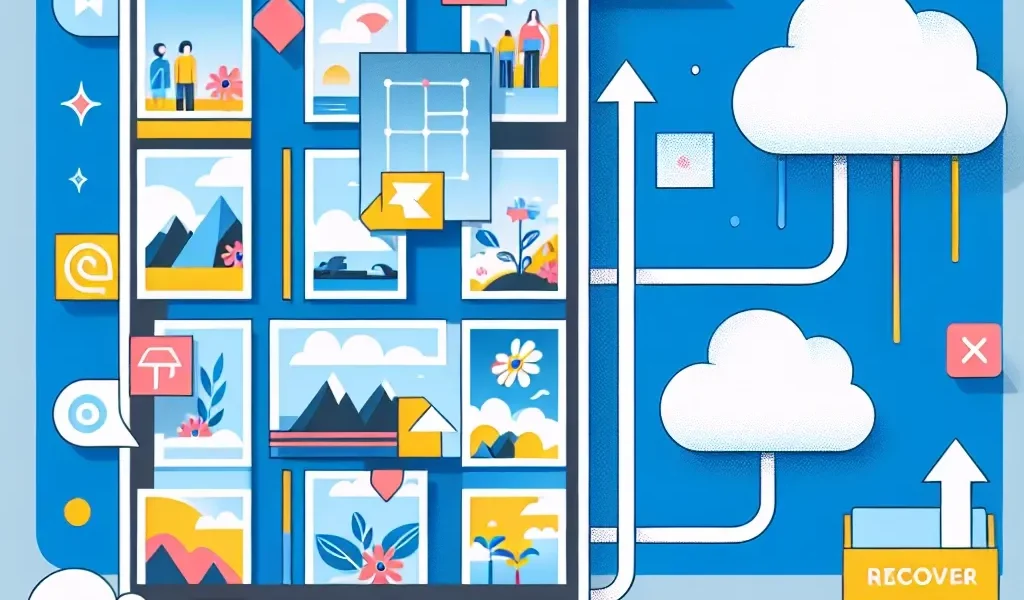Understanding Video Recovery in Google Photos
Accidentally deleting important videos from Google Photos can be distressing, but there’s no need to panic. Google Photos provides several ways to recover your deleted videos within a specific timeframe. This comprehensive guide will walk you through various methods to retrieve your precious memories.
Quick Recovery from Trash Folder
The easiest and most immediate way to recover deleted videos is through the Google Photos trash folder. Here’s how:
- Open Google Photos on your device or web browser
- Click on “Library” at the bottom of the screen
- Select “Trash” or “Bin”
- Locate your deleted video
- Click on the video and select “Restore”
Note: Videos in the trash folder are automatically deleted after 60 days, so act quickly to recover them.
Recovery Through Google Drive
If you’ve synced your Google Photos with Google Drive, you have an additional recovery option:
- Access your Google Drive account
- Look for the “Google Photos” folder
- Navigate through the folders to find your video
- Download or restore the video to your Photos library
Using Google Photos Web Version
The web version of Google Photos offers a user-friendly interface for recovery:
- Visit photos.google.com
- Sign in to your Google account
- Click on the hamburger menu (three lines)
- Select “Trash”
- Choose the videos you want to recover
- Click “Restore”
Recovery Through Mobile App
The mobile app provides a convenient way to restore videos:
- Launch the Google Photos app
- Tap on “Library” at the bottom
- Select “Trash”
- Press and hold the video you want to recover
- Tap “Restore” at the bottom
Advanced Recovery Methods
Check Archive Folder
Sometimes videos might be archived instead of deleted:
- Go to “Library”
- Select “Archive”
- Look for your video
- If found, move it back to your main library
Device Backup Check
If you’ve enabled automatic backup:
- Check your device’s gallery
- Look for local backups
- Verify cloud backup settings
- Restore from device backup if available
Prevention Tips
To avoid future accidental deletions:
- Enable automatic backup
- Regularly check your trash folder
- Create manual backups of important videos
- Use multiple storage solutions
- Be careful with bulk deletions
What to Do If Recovery Fails
If standard recovery methods don’t work:
- Contact Google Support
- Check for third-party recovery tools
- Review connected accounts
- Check other devices where the video might be saved
Time Limitations and Important Considerations
Understanding these crucial factors can help in successful recovery:
- 60-day limit for trash folder recovery
- Storage space requirements
- Account verification importance
- Backup frequency recommendations
Maintaining Your Google Photos Library
To prevent future issues:
- Regularly organize your videos
- Create albums for important content
- Monitor storage space
- Review sharing settings
- Update backup preferences
Remember: The key to successful video recovery is acting quickly and maintaining regular backups. Always verify your backup settings and storage options to protect your valuable memories.